People all around the world love playing Fortnite since it came out. The game’s great graphics, fun gameplay, and the excitement of being the last one standing make it very popular. You can usually play it on gaming consoles and computers, but can you also play it on your iPhone? This guide will show you how to play Fortnite on iPhone.
Table of Contents
Checking Compatibility and Preparing Your iPhone
Before diving into Fortnite’s world, it’s important to ensure that your iPhone is compatible with the game and has enough storage space to accommodate it.
Follow these quick steps to make sure you’re all set:
- To begin, check the compatibility requirements of Fortnite for iOS devices. The game requires iOS 11 or higher, so make sure your iPhone runs on the compatible version.
- Next, verify that your iPhone has sufficient storage to download and install Fortnite.
- Open the Settings app on your iPhone, go to General, and then choose iPhone Storage.
- Scroll down to check the available storage space. If you need to free up space, consider deleting unused apps or files to make room for Fortnite.
Downloading and Installing Fortnite from the App Store
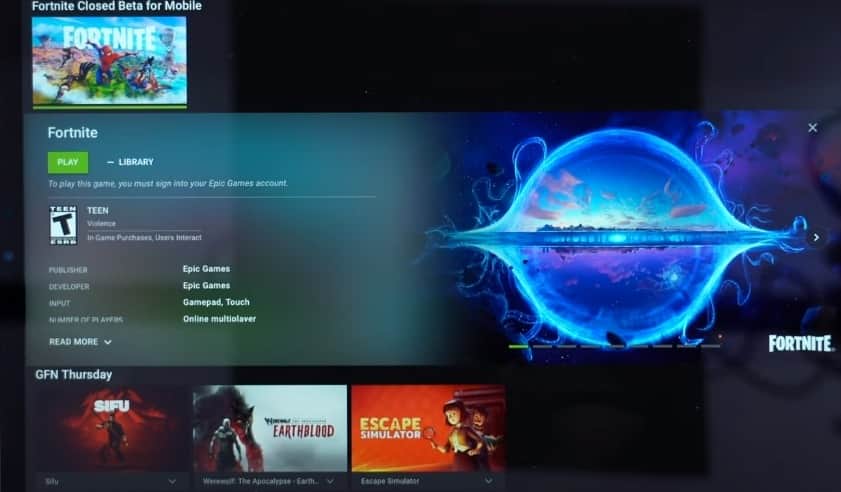
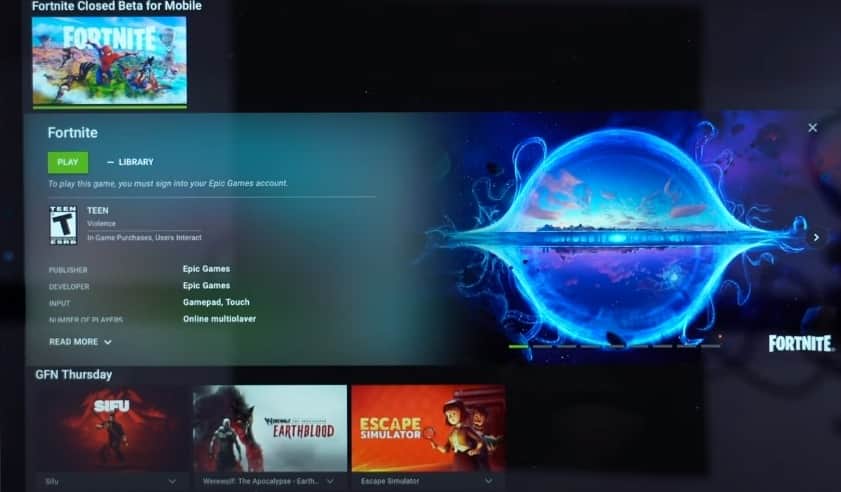
Now that your iPhone is ready, it’s time to download and install Fortnite from the App Store. Follow these simple steps:
- Start by opening the App Store on your iPhone. You can find the App Store icon on your home screen.
- Once you’re in the App Store, tap on the Search icon at the bottom right corner of the screen. Type “Fortnite” in the search bar and tap on the search result.
- Now, you should see the Fortnite app page. Tap the “Get” button next to the app to start the download.
- Your iPhone may prompt you to enter your Apple ID password or authenticate with Face ID/Touch ID.
Wait for the installation process to complete. This might take a few minutes, depending on your internet connection speed. Once the installation is done, you’ll find the Fortnite app on your home screen.
Creating a Fortnite Account
Now that Fortnite is installed on your iPhone, it’s time to create your account. Follow these steps to get started:
- Open the Fortnite app from your home screen. Once launched, you’ll be prompted to log in to your existing Fortnite account or sign up for a new one.
- If you already have a Fortnite account, tap the “Log In” button and enter your credentials. However, if you don’t have an account, tap the “Sign Up” button to create one.
- To create a new Fortnite account, you’ll need to sign up with Epic Games, the creators of Fortnite.
- Follow the prompts to enter your email address, password, and display name.
- Make sure to choose a unique and secure password for your account.
- Once you’ve completed the registration process, you may be required to verify your email address.
- Check your inbox for a verification email from Epic Games and follow the instructions to verify your account.
Setting Up Fortnite Controls and Gameplay Preferences
Now that you’re all set up with a Fortnite account, it’s time to customize your in-game settings and preferences to suit your gameplay style. Follow these steps to get started:
- Launch the Fortnite app on your iPhone and navigate to the settings menu, usually represented by a gear icon. This menu provides options to customize your Fortnite experience.
- Explore the settings available, such as graphics quality, sensitivity, and audio preferences.
- Adjust these settings according to your preference for optimal gameplay experience.
- Familiarize yourself with the on-screen controls provided by Fortnite. These controls include virtual buttons for movement, jumping, shooting, and building structures. Spend some time getting comfortable with the controls to enhance your gameplay.
- In the settings menu, you’ll also find options to adjust gameplay settings, such as adjusting auto-shoot or enabling visual cues for environmental audio.
- Explore these options and make adjustments that suit your playstyle.
Navigating the Fortnite Interface
Now that you’re familiar with the settings and controls, it’s time to explore the Fortnite interface. Understanding the different elements of the interface will make it easier for you to navigate the game.
Here’s a quick rundown:
- When you launch Fortnite, you’ll be greeted by the Home Screen. This screen displays various elements, including announcements, current events, and the Battle Pass section.
- Access the main menu options by tapping the three horizontal lines in the Home Screen’s top-right corner. You can access your profile, friends list, settings, and more from here.
- Within the main menu, you’ll find various game modes available. These include Solo, Duo, and Squad modes. Each mode offers a different gameplay experience, allowing you to play alone, with a friend, or as part of a team. Choose the mode that suits your preference.
Joining Matches and Starting Gameplay
With your settings and preferences adjusted, it’s time to jump into the world of Fortnite and start battling it out.
Follow these steps to join matches and start gameplay:
- Select your preferred game mode from the Home Screen or the main menu: Solo, Duo, or Squad. Depending on your selection, you’ll play alone, with one friend, or in a team of up to four players.
- Once you’ve chosen your game mode, navigate the matchmaking screen. This screen allows you to wait for other players to join the match, ensuring a full lobby for more intense gameplay.
- Once the match begins, explore the interactive map and choose a landing spot. Keep an eye on the storm movement and use the map’s markers to determine where you want to go.
- Gather resources and materials to build structures for cover and advantages as you move through the game.
- Master the art of shooting and aiming to eliminate opponents effectively.
- Stay alert and aware of your surroundings to survive until the end and claim victory!
Strategies for Success in Fortnite
Now that you’re familiar with the basics, here are some strategies that can help you succeed in Fortnite:
Resources and materials: Gather resources and materials as you explore the game. Use these materials to build structures for cover, bridges, or platforms for strategic advantages.
Structures in Fortnite: Building structures in Fortnite is an essential skill. Practice quick building and editing techniques to outmaneuver opponents and gain the upper hand in battles.
Shooting and aiming: Master the art of shooting and aiming to improve your accuracy. Consider adjusting your sensitivity settings to find a balance that allows you to aim precisely.
Always stay alert: Stay alert and maintain situational awareness throughout the game. Use headphones to listen for approaching enemies, gunshots, or environmental cues. Knowing your surroundings can give you a significant advantage in battles.
Teamwork: Coordinate with your team members if you’re playing in Squad mode. Communication and teamwork are key to success. Share resources, strategize together, and support each other in battles.
Unlocking and Collecting In-Game Items
In Fortnite, there’s a wide range of in-game items, cosmetics, and emotes that you can unlock and collect to personalize your gaming experience. Here’s what you need to know:
Currency of Fortnite: The in-game currency of Fortnite is called V-Bucks. You can earn V-Bucks by completing challenges, progressing through the Battle Pass, or purchasing them directly.
Item shop: Explore the Item Shop, which offers a rotating selection of cosmetics, emotes, and other items you can purchase using V-Bucks. The Item Shop is updated regularly, so check it frequently for new items.
Battle Pass: The Battle Pass is a season-long progression system that allows you to unlock various cosmetics and other rewards as you level up. Consider purchasing the Battle Pass to gain access to exclusive items and challenges.
Also, you can follow this website to get the latest Fortnite redeem code regularly.
Use your hard-earned V-Bucks wisely to enhance your Fortnite experience. Whether you want to purchase a new skin, emote, or glider, ensure that you choose items that reflect your style and preference.
Conclusion
Here’s the easy way how to play Fortnite on your iPhone. Just follow the given steps and enjoy the exciting game of Fortnite anytime, anywhere. With regular practice and commitment, you can improve your skills and become a strong player.
So, get your iPhone, download Fortnite, and prepare for a great gaming experience!


